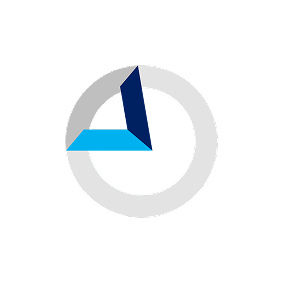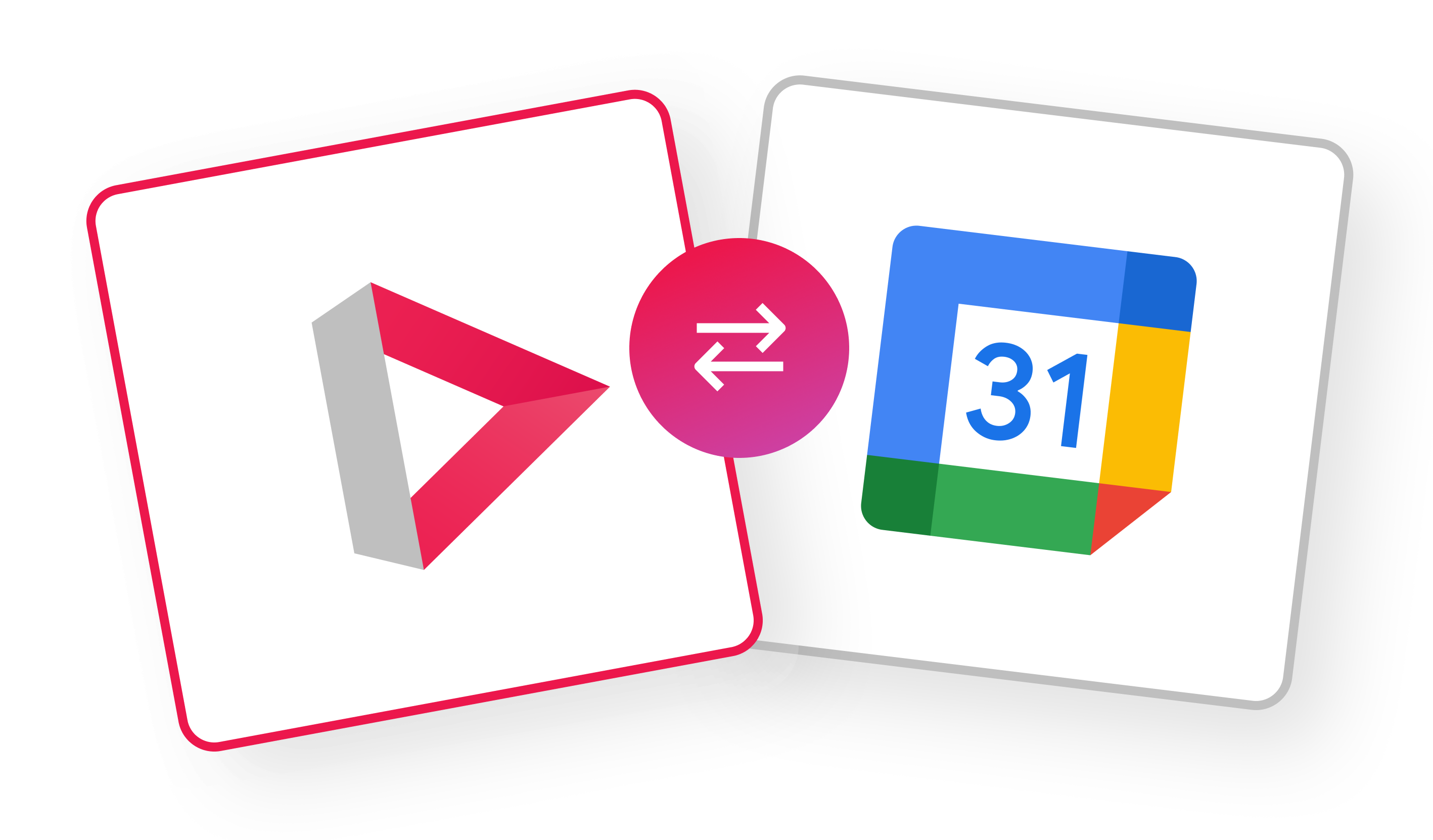
Magnetic +
Google Calendar
Connect Google Calendar with Magnetic and automatically create a task for events in your calendar, automate task completion and time entries.
About
We know you will love this one since so many agencies asked for it! :)
Why have so many agencies asked for this? Many find it is difficult to simultaneously keep track of calendar meetings and your Magnetic tasks, especially when it comes to scheduling and knowing your team's capacity.
Our solution? This integration will automatically create a task for the events in your calendar. Not only that but it will also set the estimated time of the task according to the duration of the meeting. These tasks will then automatically be ticked as complete and time entries added for the duration of the meeting.
To sum it up, Google Calendar integration is great because:
- You spend less time filling in your timesheet since time will automatically be tracked once your meeting has passed.
- It makes scheduling easier because the Team Capacity and Team Scheduler Views will include your meetings.
The calender booking will appear in the following places:
- Meeting appears on Magnetic’s internal calendar
- Meetings appear as tasks in Task List/Scheduler view (remember the filter toggle indicated above)
- Meetings appear as tasks with time entries in the Timesheet view
Setup
Step 1: It is important to specify which contacts must be pulled into the Contacts module in Magnetic via the email integration.
- This can be set in the Data Management section where you have to select one of 4 options.
- User Menu > Company Settings > Data management > Select option from drop down menu > Save.
- See screenshot below:
Note: After integration, review the New Contacts report on a regular basis to see what contacts have been pulled in and if any of them need to be deleted. This will be unnecessary if you have chosen the “Do not process” option.
Step 2: You will need to sync your email with Magnetic. Follow the steps in this tutorial.
- Personal settings > New Mail account > Follow steps to link a new Gmail account to your Magnetic account.
- See screenshot below (choose the Sign in with Google or Gmail option)
Step 3: Tick the checkbox for “Automatically add task time entries for calendar events".
- Personal Settings > Toggle the switch ON > Save.
- See screenshot below:
Step 4: Create a task in Magnetic from a calendar booking.
- Make a booking on your calendar. E.g. a Brainstorming meeting.
- Be sure to add "m" and the job number as a reference at the end of the calendar booking name. E.g. Kick-off meeting m#0013.
- You use #jobcode or #externalRef(if your job has an external reference) to put a task directly into a specific job instead of the default one called “Meetings”
- If you want your task to be in the “Meetings” default job, use #MEET as part of your calendar booking name.
- Events which are marked as "Private" will be saved as "Private Event" with only the time/date fields populated.
- The estimated time on your task will automatically be set by the duration of the meeting.
- It will take about 15 minutes for the task to appear in Magnetic as a task and on the Magnetic internal calendar.
- Switch on the toggle (seen below) to make tasked linked to calendar events visible.
- This type of task with its estimated time will appear on the Team Capacity View as well.
- Once the time for the meeting has passed, the task will automatically be marked as completed with the estimated time amount entered as tracked time. Alternatively, one is able to edit the tracked time if the meeting was shorter or longer than expected.
| Field Name | Required | Description |
|---|---|---|
| companyId | Yes | Find your company ID from within your account here |
| ownerEmail | No | Email address of the user who will own the opportunity. If left out the opportunity will be left unassigned. |
| fullName | No | Full name or first name of lead |
| Required if no fullName provided | Email of lead | |
| company | No | Company name of the lead. If left out we will try add the user to the appropriate company or the Private company |
| opportunityName | No | Name of the opportunity. If left out we will use "Web Lead - fullName" or "Web Lead - email" if we don't have a fullName. |
| createOpportunity | No | Set to "true" if you want to create an opportunity |
| mobile | No | Mobile number of lead |
| landline | No | Landline number of lead |
| comment | No | A comment will be made on the opportunity. Use this to capture a message from the customer on what they are interested in. |
| followupDays | No | If present a followup will be set due in x days time |
| tagsOpportunity | No | Comma separated list of tags on the opportunity |
| tagsContact | No | Comma separated list of tags on the contact |
| redirectUrl | Yes | The URL to redirect the user back to on your site to say thank you. |